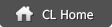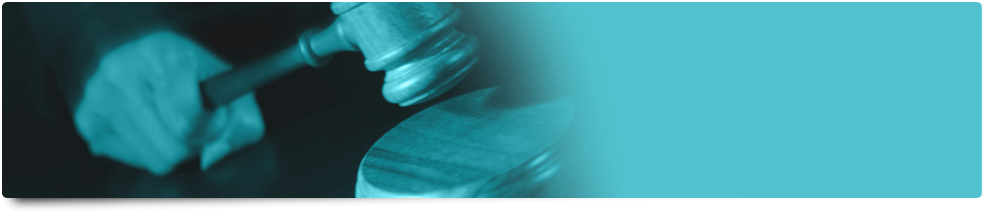-
A. The All India Online Mock will be conducted on November 23, 2014 (Sunday). This test is designed to give the student a feel of the online testing environment. This is just an initiation for all CLAT aspirants into online testing.
Q. When can I take the test?
A. The test will be available from 8 am to 10 pm.
Q. How long will the test be?
A. The test duration will be for 2 hours and 30 minutes (150 minutes).
Q. Will the actual CLAT also be for 150 minutes?
A. We will have to wait till CLAT 2015 notification to get the exact picture. In our view, there are three possible scenarios for the Online CLAT. Our subsequent mock tests, which will be conducted before the release of the CLAT notification, are designed to put the students through each of these scenarios.
Scenario 1 : 200 Qs, 150 - 180 min.
Scenario 2 : 200 Qs, 120 min
( Did you know ? 10 % of all the LST students have been taking their tests in the online CLAT format on the MyLST platform every year for the last 5 years. LST has anticipated this change quite a while ago and has made all these testing resources available to the student for a very long time now. )
Scenario 3 : 150 to 180 Qs, 120 min
Q. Do I need to have continuous internet access to be able to take the All India Online CLAT?
A. No. The test can either be taken
1) Online - connected to the internet always or
2) By downloading the .exe file. In case you opt for this option, you'll need internet access first for downloading the test and then for syncing the marks with the server after completion of the test.
Q. If I opt to take the test online, can I later switch to the downloadable test option?
A. No, you cannot switch to the option of downloading the test. You will have to continue taking the test online. The similar restriction would apply, if you opted for downloading the test in the first instance.Q. How do I answer a question in an online test?
A. There will be four options for each question. You have to click on one of the options using your computer mouse.Q. How will I come to know which are the questions left unanswered?
A. There will be a panel on the computer screen showing the questions answered, left unanswered and marked for review in different colours.
Q. Do I have an option of changing an answer?
A. Yes. You can simply change an answer by selecting another option.
Q. When will the results and analysis of the All India Online Mock CLAT be published?
A. The test scores and analysis will be made available in your MyLST account on November 25 (from 5 PM onwards).
Q. Can you provide step-by-step instructions for taking the test?
A. The instructions are slightly different for the LST and for the non-LST candidates. Please go through them carefully.
Instructions for LST candidates
1. Log on to MyLST.
2. Click on ALL INDIA ONLINE MOCK CLAT on the MyLST home page.
3. Choose any one among the following two options:
(a) Take test online - If you wish to take the test directly on LST's website
(b) Download the test onto a computer -Recommended for candidates who do not have continuous internet access.
Note : The executable file ( .exe) works only if your computer has a windows operating system and Adobe Air installed on it. Adobe Air can be downloaded from here: http://get.adobe.com/air/ . Candidates having access to computer systems with any other operating system like Ubuntu, Mac, etc. should take the test online.
(Steps 4-8 are meant for the candidates taking the mock test online)
4. After you have opted to take the test online, you'll be taken to a screen containing instructions for taking the test.
5. Read the instructions carefully. Click on the checkbox provided at the bottom of the instructions screen.
6. Click on 'Start my test"
7. Begin the test.
8. Click on the Submit button after completing the test. The test will automatically get submitted.
(Steps 9-15 are meant for the candidates downloading the test)
9. Download the executable file (.exe) of the test onto your computer.
10. Run the file.
11. Once you run the file an application window will open where you'll be required to enter your MyLST username and password.
12. After logging in, you'll be taken to a screen containing instructions for taking the test.
5. Read the instructions carefully.
6. Click on 'Start test"
7. Begin the test.
8. Click on the Submit button after completing the test.
10. After you have clicked on the 'Submit' button, you'll be directed to a screen displaying the message "You have completed the test".
11. Immediately you'll be directed to another screen displaying the message "Thank You. You have submitted the test successfully". This message indicates that your test has been synced with our server. You can exit the test.
12. If you do not have an active internet connection at the time of submitting the test, the screen mentioned in Step 11 won't show.
13. Check your internet connection.
14. Click on the .exe file. You'll be taken to the instructions page again.
15. Click on 'Continue test' and wait till this message appears on your screen: "Thank You. You have submitted the test successfully". Your test is now synced with our server. You can exit the test.Instructions for Non-LST candidates
1. Register at lawentrance.com for this event.
2. Your user name and password shall be sent to your email address.
3. Go to lawentrance.com and click on 'MyLST Login/Register" located at the top middle of the homepage.
4. Once you login into MyLST, follow Steps 2 and 3 given in the section 'Instructions for LST candidates'.
5. If you are taking the test online, follow Steps 4 to 8 given in the section 'Instructions for LST candidates'.
6. If you are downloading the test, follow Steps 9 to 15 given in the section 'Instructions for LST candidates'. -
© Copyright 2011 CL Educate Ltd., All Rights Reserved.